
If you've wanted to share photos, videos or other Dropbox files in a Facebook Messenger conversation, you've probably gone through the lengthy process of switching back and forth between apps, creating share links and sending them in a chat. Fortunately, Dropbox has been added to Messenger's More panel, so you can find and send a file without switching apps.
According to a Dropbox blog post, you'll need to update both Dropbox and Facebook Messenger before you can access this new sharing method. If your device isn't set to automatically download new versions, tap Update in the iOS App Store or the My Apps section of the Google Play Store.
While this new tool makes it easy to add photos or videos to a conversation, recipients will need to be using the Messenger app to open files shared from Dropbox. If you're using the chat client through Facebook's web browser view, you will only see a photo of the file's name, and not receive the link to open the file.
1. Tap the … button in a Messenger conversation.
2. Tap the Open button next to Dropbox. 
3. Tap Open.
4. Select a file.
5. Tap Send Photo. This will change to Send Video if you're sharing a clip.
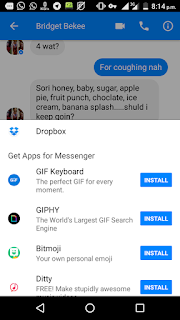
Congrats! You've successfully shared a Dropbox file through Facebook Messenger.
Post a Comment